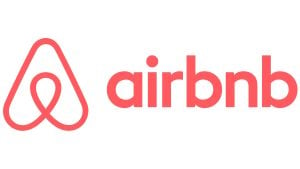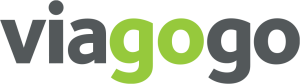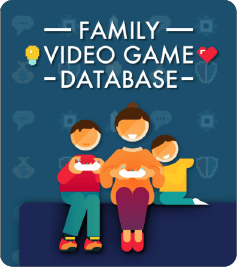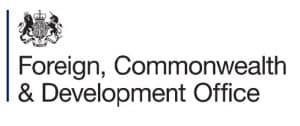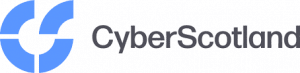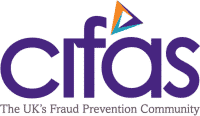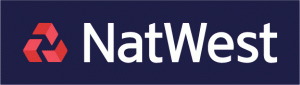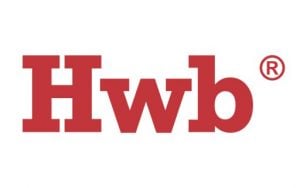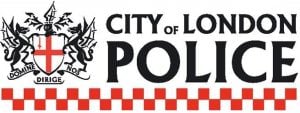We are grateful to ParentZone for permission to reproduce this article
It can be exciting to have a new connected device or toy in the family – and rightly so. The internet has enormous positive benefits for children. It offers creativity, social interaction, education and perhaps most importantly of all, play. But there’s a lot to remember to make sure any new tech is set up and used safely.
Whether it’s a shared family console or someone’s new smartphone or tablet, it’s best to be prepared – by understanding the important settings and supporting parental tools available. It is equally important to be aware of age-appropriate platforms for children and the functions, controls and settings they can use to keep them safer.
Here is a round-up of the important things to consider for new tech…
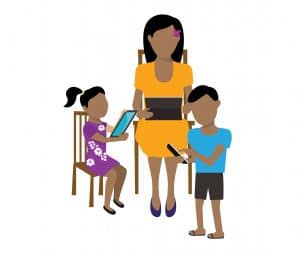 Device settings and parental controls
Device settings and parental controls
When a device is unboxed and ready to be set-up – whether it’s a gaming console, smart speaker, smartphone or tablet or other connected gadget – be prepared in advance by exploring the parental controls and safety features available.
Most tech will have information online, including how to make sure appropriate age limits are set for content, managing screen time and what purchases can be made. Search online for your new device, plus the words ‘parental controls’.
Many devices allow you to create an adult account to set your preferred levels for the content and activities available to all those that use them.
For example, gaming consoles like XBox, PlayStation and Nintendo all offer apps or family accounts to manage who can do what and with whom.
If you have children of different ages, bear in mind that not all devices allow you to create separate profiles for different age ranges – so you may need to consider the needs of the youngest potential user in your family when putting controls in place.
This is not only for games or apps that can be downloaded, but things like streaming services and built-in web browsers.
What should I consider?
Depending on your child’s age(s), you may want to:
- Set age limits and browsing filters for inappropriate content.
- Manage app/game downloads.
- Manage in-game/store purchases.
- Manage contact with friends and strangers online.
- Manage screen time limits.
- Set up secure passwords and PIN codes so only you
- can change these settings.
Parental controls are best used alongside regular open and honest discussion with your child. Talking to your child about why these boundaries are in place is important.
Useful links:
Apple iPods, iPhones and iPod parental controls
Android device parental controls
Kindle and Amazon Kids + settings
PlayStation Network (PSN) family accounts
Nintendo Switch parental controls
Platform functions and security settings
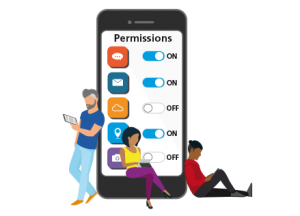 Getting a new device set up how you want is a good start – but still just the beginning. Understanding and controlling the functionality of individual games, apps and online platforms is equally – if not more – important.
Getting a new device set up how you want is a good start – but still just the beginning. Understanding and controlling the functionality of individual games, apps and online platforms is equally – if not more – important.
If a family device can download online platforms like apps and games, you should consider what your child wants and which platforms are appropriate.
The most popular social media platforms (for example, YouTube, TikTok, Instagram and Snapchat) are rated age 12/13+. Their guidelines may say they require users to be this age to open an account – this isn’t much of a barrier. Creating an account on social media can be as simple as stating your birth date – with no checks to verify it. This means anyone with a phone and access to an app store account could download and start using them. If your child has access to a connected device, discuss which apps they want and why.
If you’re happy for your child to use social media, you should be aware of each platform’s privacy and security settings and blocking and reporting functions.
Be aware that many online games – for example Roblox or Among Us – can have much lower age limits, but still allow users to game and chat with friends and strangers online.
It is important to understand a bit about the games they play, so you are happy with what they are doing.
The Children’s Code requires by law for under-18s online platforms to be set to their maximum privacy settings by default. This doesn’t stop the user from changing them, so if your child is using a social media platform, explore privacy settings together and decide what is appropriate.
What should I consider?
Depending on your child’s age, you may want to:
- Consider what platforms and apps they are accessing and what is suitable for their age range.
- Explore and discuss the platform’s settings and functions – including how to filter, block and report content and users.
- Restrict who can contact your child via apps or chat functions.
- Find out if and how they can spend money on the platforms they use (more below).
Useful links:
Parent Zone’s guide to safety settings on streaming sites
Parent Zone’s parent guides to specific apps, sites and platforms
Google’s guide to YouTube Kids’ parental controls
Financial settings and pressures
Allowing your child to make age-appropriate purchases with their own pocket money can be a great way to help them learn about the value of money and develop independence – as long as it is done responsibly.
Smartphones, tablets and connected games consoles can make it easy – too easy – to make in-game or in-app purchases, particularly if bank details are already saved to the device.
There can be a significant amount of pressure to spend money in games – especially those that are free to play – in order to customise characters, unlock exciting extras or reach the next level. Some techniques used to make people spend in games are incredibly pushy – and make the user feel compelled to make continual microtransactions that add up over time.
It’s important to set up any devices your child might be using to avoid them being pushed into making purchases.
What should I consider?
- If you should have a bank card or account details saved or visible on an app or gaming store.
- If the device or game your child is using allows you to set up weekly spending limits.
- If your child has their own account attached to their device, how you might keep track of how much is going out of it.
- If the games your child is playing include compulsive spending or gambling-like features such as lootboxes.
Useful links:
Parent Zone’s Parent Guide to loot boxes
Parent Zone’s Parent Guide to pressure to spend online
Parent Zone’s Rip-Off Games report
Data and privacy
A smart speaker, digital assistant or connected toy may be very exciting for your child – but it’s important to consider their security.
One of the most exciting functionalities of these toys and devices is voice recognition. Once a child asks the toy or smart speaker a question, it will search for information online before reading out the answer. However, many of these devices access the internet by using Bluetooth to connect to a smartphone or tablet, particularly in the case of connected toys, and this can have its risks.
Many Bluetooth-enabled devices connect to one another simply by being within range. The user doesn’t necessarily need to agree – or even know – that this is happening. This could mean others close by could hack into a child’s toy’s Bluetooth and start chatting or listening.
Be mindful of voice recognition technology. Good voice recognition takes time to develop and is ongoing. Some companies might record and review conversations between users and their connected toy or speaker in order to hone recognition ability and improve the user’s experience.
Amazon’s Alexa records everything spoken after it “hears” its name to help improve its artificial intelligence. This raises further concerns around data privacy, as companies could be collecting and selling these conversations as personal data.
What should I consider?
Ensure your Bluetooth connection is as secure as possible. If using iOS, go to Settings > General >Airdrop and select ‘contacts only’. For Android, go to Menu key > Settings > Bluetooth.
Read the instructions so you are aware of the functionalities gadgets offer and the connections they use.
Some toys have Bluetooth connections that are unencrypted: these can be easily accessed by strangers, so choose to disable this in the toy’s settings, or set a strong password.
If a device is making recordings in order to improve its voice recognition, you may be able to delete them. Amazon offers Alexa users the ability to listen to and delete recordings it has made of your voice, from the last ten minutes to everything you’ve ever asked – but you aren’t able to prevent it from recording you – or your child – in the first place.
Useful links:
Parent Zone’s guide to the Children’s Code
Screen use and wellbeing
Children may (understandably) not want to put their new device or tech down – especially if it’s their primary means of communicating with friends outside of school. While it’s fine to relax a little over school holidays, consistent boundaries are beneficial in the long run.
Consider how you want your child to manage their screen use during term time versus weekends or holidays, and how you might manage a change once from one to the other. Help them use their new device responsibly and balance screen time with other activities.
What should I consider?
Set some reasonable boundaries in place from the get-go to help them balance their online and offline time. Make sure that you give your child forewarning about cut-off times, so that they can finish their episode, chat or gaming level.
Agree on time limits for device use together and discuss when and where they can be used – for example, in bedrooms (where they might affect their quality of sleep) or during mealtimes. Try to stick to these boundaries yourself and act as a digital role model – no devices at mealtimes includes you.
Sign up to our newsletter and get the best of Parent Zone to your inbox. Find out more
Importantly – have fun!
New connected tech can means loads of exciting new things to do individually or together. Screen time can be quality time – especially if it’s shared. You might want to explore a new device together. Or a new game. Ask if they could teach you how to play a few levels, or show you a few clips of their funniest videos. The best thing you can do is to stay involved and interested – and to enjoy new tech together.
Spot something that doesn’t look quite right? You can email [email protected] to submit comments and feedback.
Useful links:
Ollee – a digital friend for children aged 8 to 13
Parent Zone’s article on how Ollee can support your child’s wellbeing
VoiceBox’s report on digital wellbeing