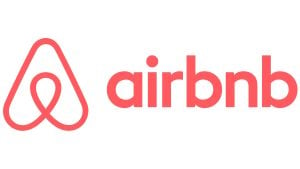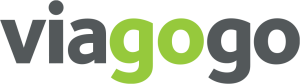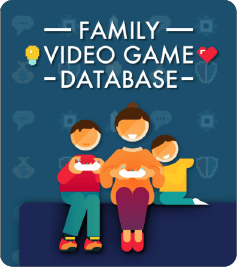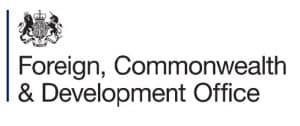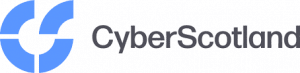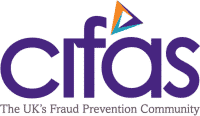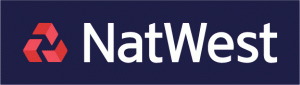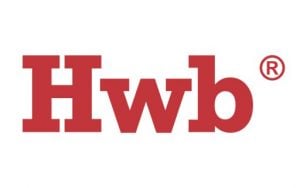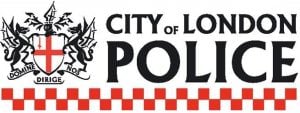How to use your free self-help online safety tools
Check a Website
Often, criminals create fake websites to trick you into making payments or providing confidential information that could be used for fraud or identity theft, or both. The website may or may not be a ‘lookalike’ for an authentic one, and it may have a very similar URL (address) to the authentic one, but with differences in spelling.
Before you visit a website, simply type in or paste the address of the website you want to check, to see if it is likely to be legitimate or fraudulent.
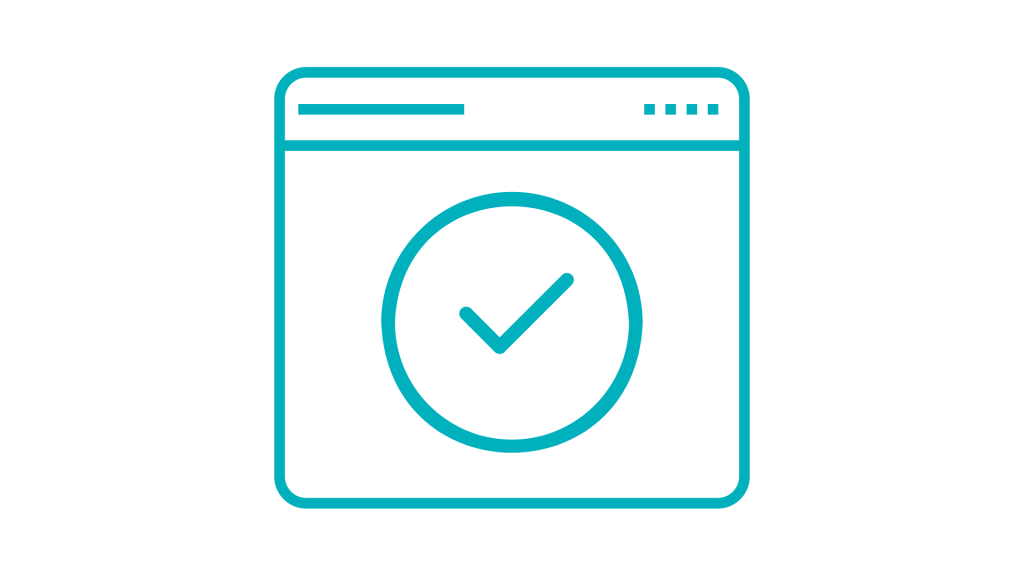
Check a photo
We’re almost always attracted by the photo when we see a listing or advertisement for an item for sale, a holiday, a vehicle or a rental property. And, of course, when we’re using dating sites. But if that image has been copied from another website, it’s a big warning that what’s being advertised doesn’t actually exist, or the person on the dating site is either a fraudster or a catfish.
With Google Images, simply click on the ‘Search by image’ icon and drag or upload an image to see if it’s been copied from another website.
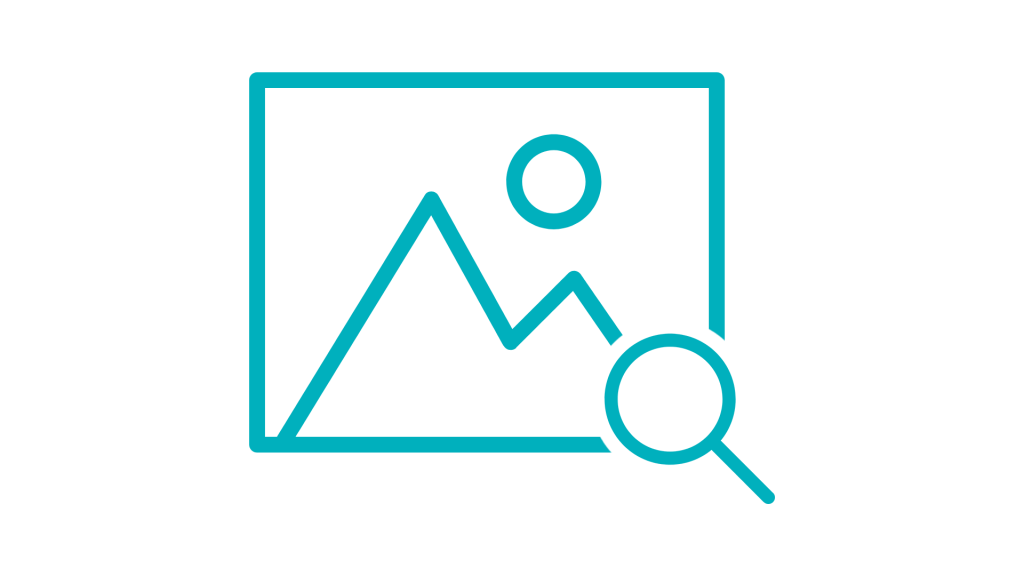
Check the physical location of a company or person
Sometimes, a good way to figure out whether a company or person is authentic is to find out where their address is, either on a map or viewing an image of their premises. For example, if someone is posing as a large organisation on a website or in an email or ad, and their premises are actually above a fast-food takeaway, there’s a strong possibility that they’re not who they claim to be.
Check an address on Google Maps and / or Streetview.
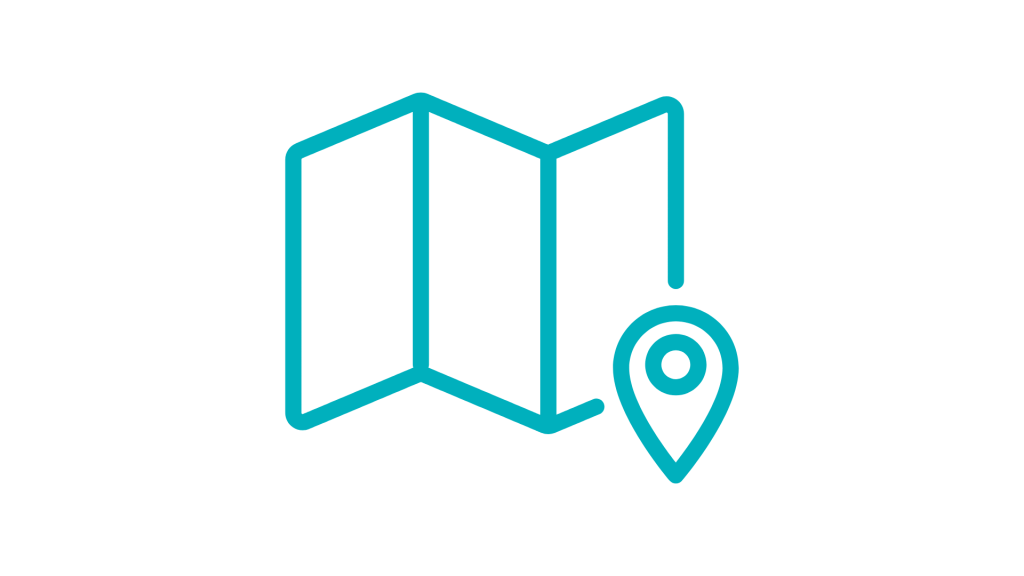
Check if your email address or phone number has been compromised
When a company suffers a data breach, it often means that its customers’ personal details are stolen and used by criminals to commit fraud or identity theft, or sell on those details to other criminals. Because your email and telephone number are precious assets to criminals in helping them commit fraud against you, it’s important to know if they have yours (‘pwned’).
Simply type or paste in your email address or phone number to find out if they’ve been compromised.
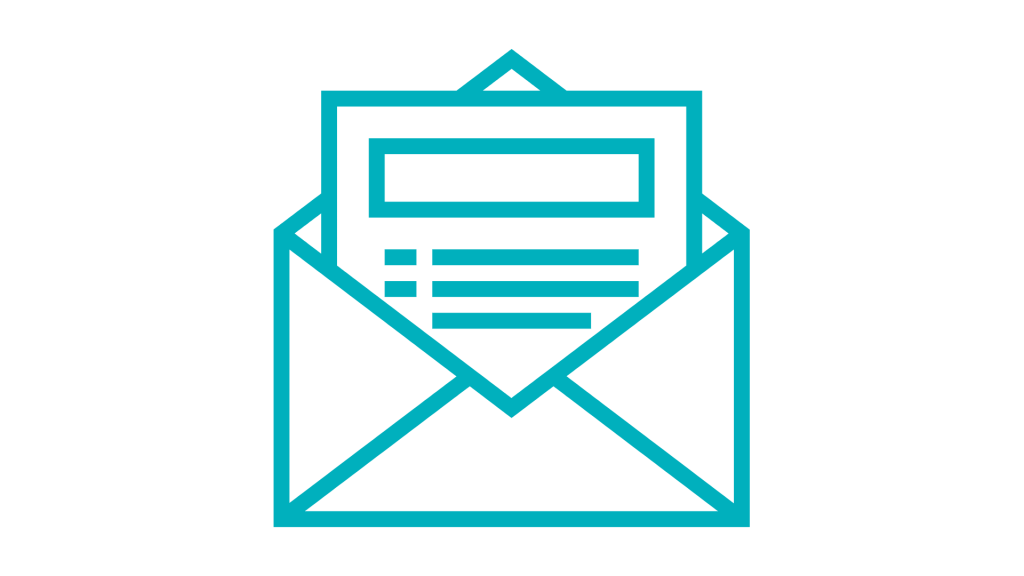
Check if you can spot a phishing email
Phishing is a very popular method used by fraudsters impersonating an organisation or individual you know and trust. If you click on a link or attachment in a phishing email, text or post, it often opens a fraudulent website either asking you to make a payment or enter personal information. Sometimes, it can result in malware being downloaded on to your device.
Phishing attempts can be very convincing, so take this quiz from Google to see if you can tell the difference.
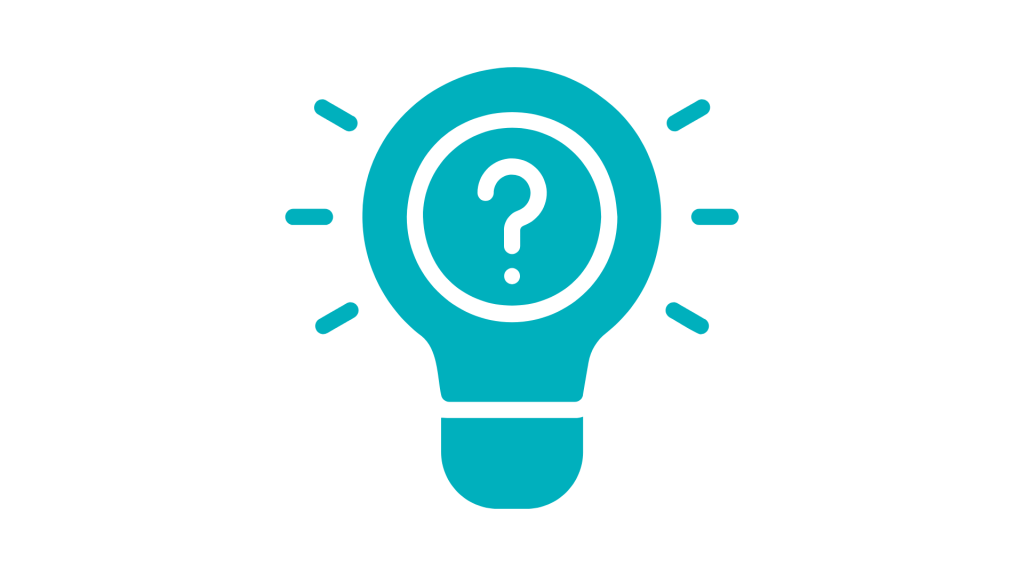
Check your social media footprint
Social Footprint Checker takes you through 12 quick and easy questions to find out about your social media usage, likening it to footwear and revealing your score by shoe or boot type and size. It also features some handy hints about how to reduce what people can find out about you on social media.

Store all your passwords securely
Because passwords are the key to accessing your online accounts, it’s vital that you have a separate one for each account you have … in fact it’s one of the first ‘rules’ of online safety. But how do you remember all of your different passwords without writing them down (where they could be found)?
Wallet – a part of the Microsoft Edge browser – stores all of your passwords in one secure, convenient place. All you need to access them is your Microsoft login details.

Check the strength of passwords
Just type a password into Password Monster and it will tell you how strong it is, and therefore how hard it is for someone to crack or guess. But please note: we always advise that you DON’T ENTER YOUR ACTUAL PASSWORDS IN THIS OR ANY OTHER TOOL, just something similar so that you can see what you need to do to make it as strong as possible.
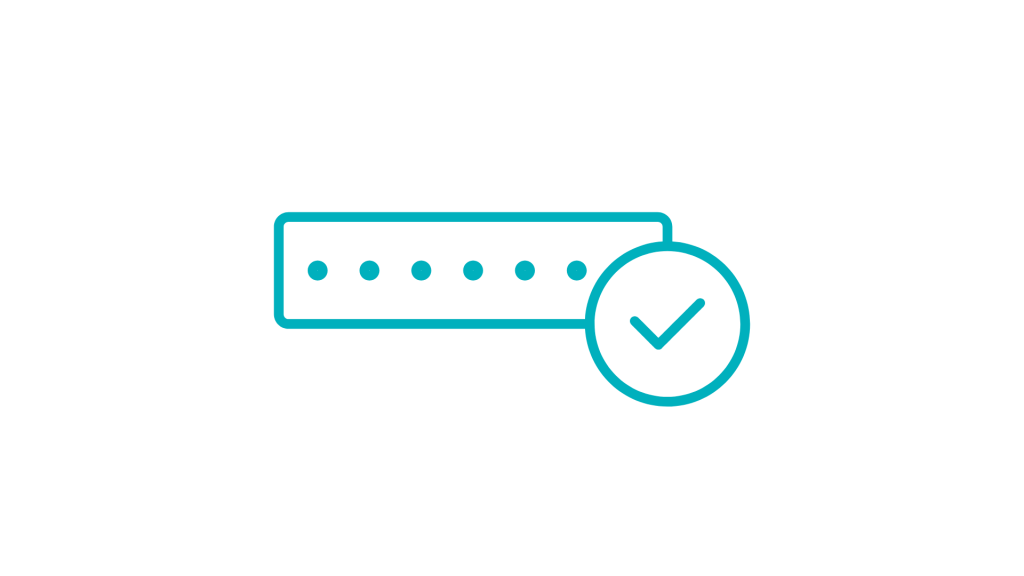
Manage your saved passwords in one place
Create, store, manage and check the strength of all your passwords that are saved in the Google Chrome browser.
All you need to use the tool are your Google Chrome login details.
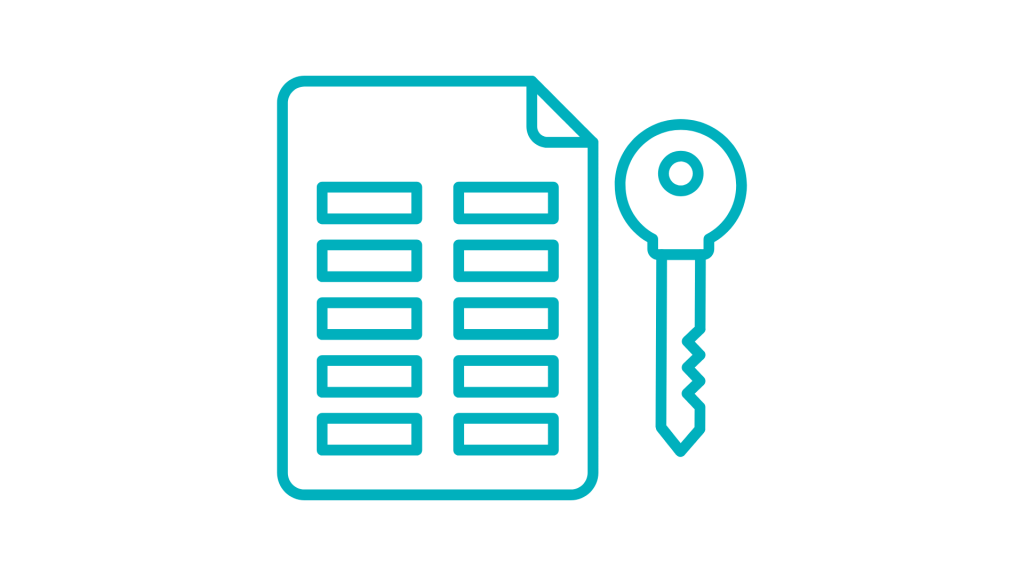
Ask Silver
Start by signing up at www.ask-silver.com. It’s available inside WhatsApp, just like any other contact of yours that you can message. Once you sign up, you’ll receive a one-time email with a QR code to scan, which opens the WhatsApp chat. You then simply send through a screenshot of anything you want to check. You can even report scams to the authorities with one tap to fight back against the fraudsters. If Ask Silver doesn’t automatically appear in your WhatsApp contact list, open WhatsApp, then press New chat > Options > Reload contacts.
Try it out today.
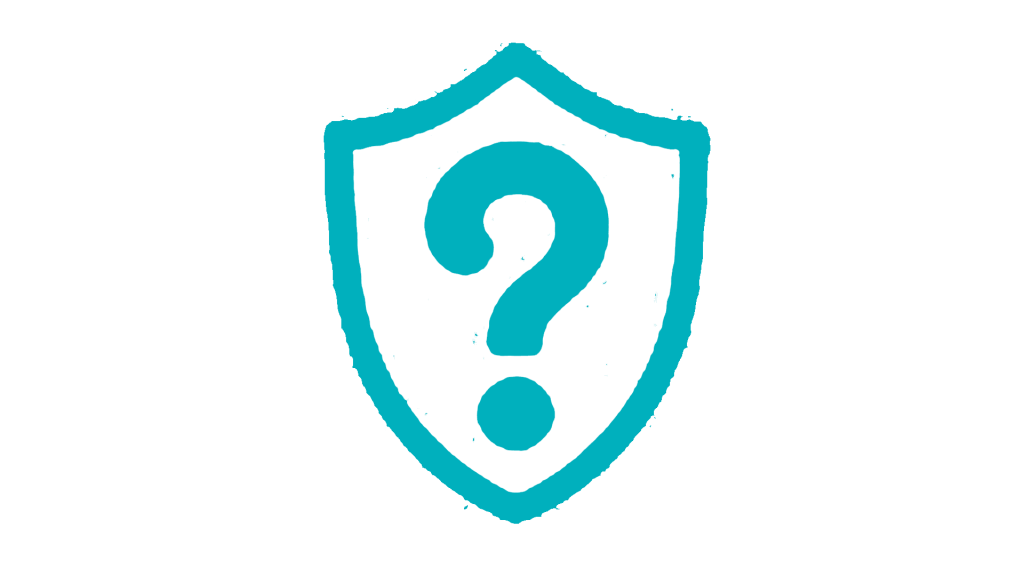
Spot the AI
When a new technology comes along, as well as being used for positive applications, it is also invariably hijacked for use by those who exploit it for harmful purposes. The same is true for AI (Artificial Intelligence). In the online world, for example, it is being used by cybercriminals to commit fraud and produce deepfake images and videos, and in the world of politics to influence and even persuade people to change their beliefs and ideologies, all very convincingly.
Try out our tool and see if you can spot the difference between AI and the real thing.
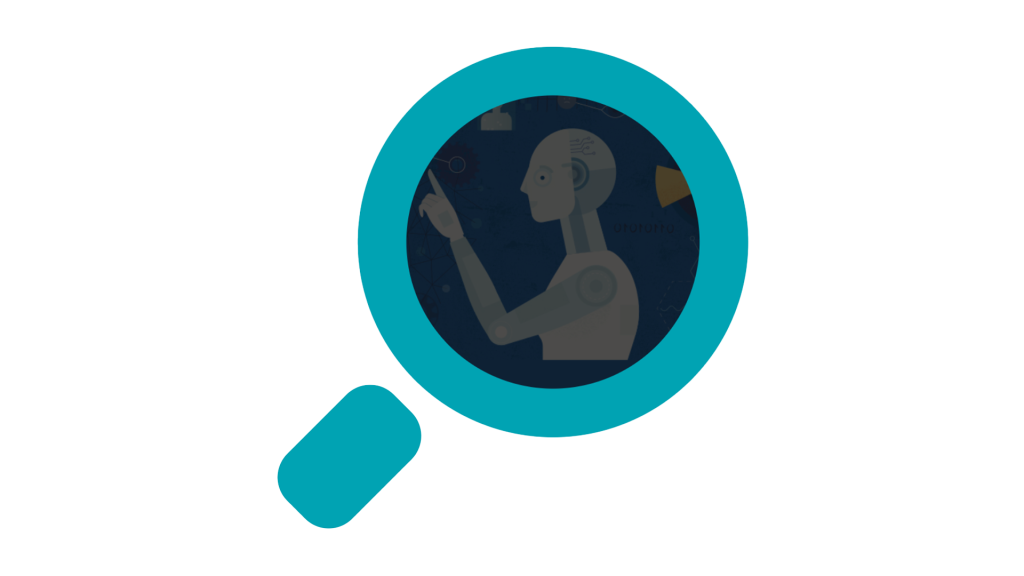

Back to Basics
We'll help you stay online with safety and confidence.
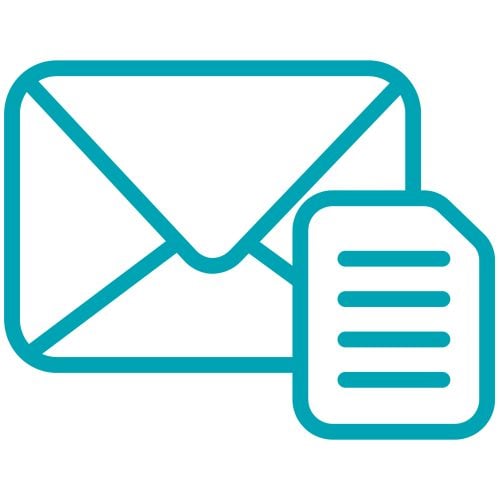
Monthly newsletter
Subscribe to PROTECT! for the latest news, views and advice.
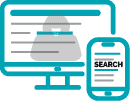
Check a website
Determine whether a website is likely to be legitimate or a scam … before you visit it.

Neighbourhood Alert
Register to receive Neighbourhood Alerts.
Become a Get Safe Online Partner
Demonstrate your commitment to online safety and gain many exclusive benefits.

Self Help Tool Centre
FREE tools to help you keep safe when using the internet.
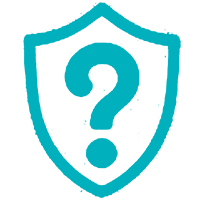
Is it a scam?
A simple way to check instantly if something you’ve received is a scam or not.
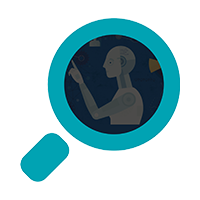
Spot the AI
We’ll help you learn to spot the difference between videos, voices and other content produced by AI, and the real thing.